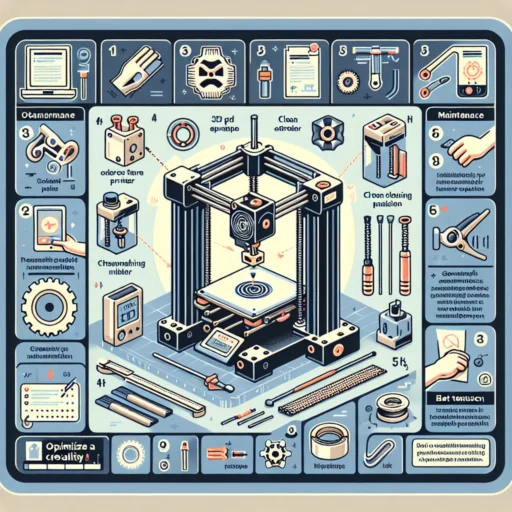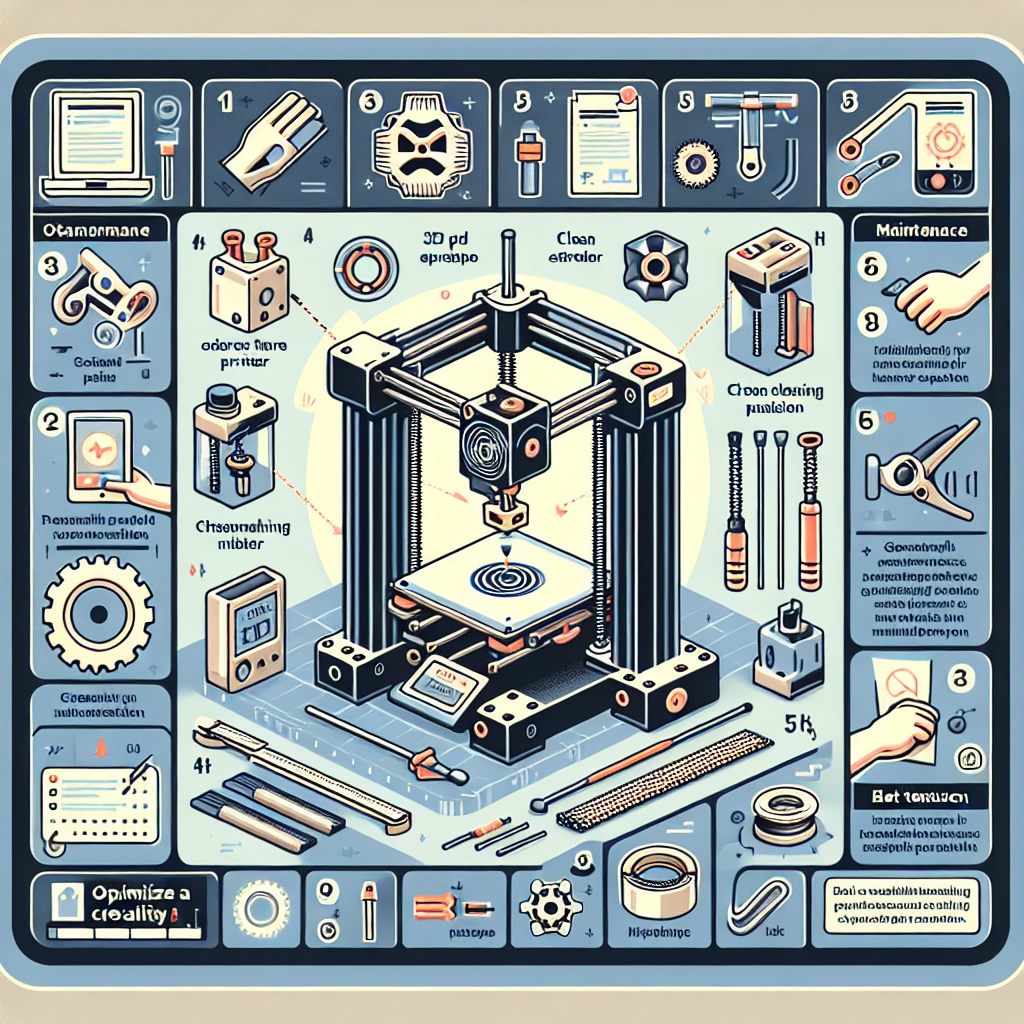Tips for Optimizing Your Creality 3D Printer Performance
If you’ve jumped into the world of 3D printing, especially with a Creality printer like the Ender series, you know how exciting—and sometimes frustrating—it can be. From the thrill of watching your design come to life layer by layer to the occasional hiccup that leaves you scratching your head, the journey of 3D printing is a rewarding challenge. Whether you’re a newbie or an experienced maker, optimizing your Creality 3D printer’s performance can take your printing game to the next level. Let’s dive into some handy tips that can help improve your print quality and enhance your overall experience.
1. Level Your Bed Accurately
This one might sound elementary, but bed leveling is crucial for a successful print. If your printer’s bed isn’t level, you’re in for a bumpy ride—literally. Uneven bed surfaces can lead to poor adhesion and uneven layers. Take a little time before each significant print to check and level your bed. Many Creality models come with a manual leveling system, but you can also explore auto bed leveling kits if you’re looking for an upgrade. Trust us; a well-leveled bed can dramatically reduce bigger issues down the line.
2. Keep Your Nozzle Clean
When was the last time you gave your printer’s nozzle a good inspection? Dust and debris can clog it over time, affecting your print quality. Regularly check your nozzle, and use a needle or specialized cleaning tool to remove any obstructions. If you’re printing with different filament materials, switching nozzles is a smart move—especially if you’re working with abrasive filaments that can wear down the tip.
3. Choose the Right Filament
Not all filaments are created equal, and each material can behave quite differently based on your printer settings and the environments. PLA, ABS, PETG—the options are practically limitless! Understanding the properties of each filament type can help you choose the right one for your project. Keep an eye on the filament diameter as well; most Creality printers work best with 1.75mm filament. Always check the manufacturer’s suggestions for optimal temperature settings, print speed, and more.
4. Adjust Your Temperature Settings
Finding the perfect temperature for your filament is key. Too hot, and you risk stringing or heat creep; too cold, and you could end up with weak layer adhesion. Most filament brands provide recommended temperature ranges to start with, but feel free to experiment. An easy way to find the sweet spot is to print temperature towers—simple models that allow you to visually see how different temperatures impact your print quality.
5. Calibrate Your Extruder
Calibrating your extruder might seem like a tedious task, but it’s crucial for consistent extrusion. An improperly calibrated extruder can lead to filament under-extrusion or over-extrusion, ruining your prints. You can check your extruder’s accuracy by measuring the amount of filament it pushes out when instructed to extrude a specific length. If the amount differs, you can use the steps per millimeter (steps/mm) value to adjust it in your printer’s settings.
6. Optimize Print Speed and Layer Height
Finding the right balance between print speed and layer height can significantly impact the surface finish and print time. Slower print speeds often yield higher detail, while faster speeds can save time but might sacrifice quality. A layer height of 0.1mm to 0.2mm is a good starting point for most prints. If you’re working on a detailed model, consider reducing the height; for larger items, you can amp up the speed without losing too much detail.
7. Use the Right Slicing Software
Speaking of settings, using a powerful slicing software can enhance your printer’s performance. While Creality printers often come with their software, there’s a world of options like Cura, PrusaSlicer, and Simplify3D that offer more advanced features and settings. Find one that you’re comfortable with and dive into customizing your slicing settings to fit your specific needs.
8. Keep It Clean and Maintain Regularly
Finally, let’s not overlook the importance of keeping your printer clean. Dust accumulates, belts wear out, and parts can loosen over time. Regular maintenance, including cleaning the rails, tightening hardware, and lubricating moving parts, can keep your printer in top shape. A little care goes a long way in ensuring that your machine produces fantastic prints consistently.
Optimizing your Creality 3D printer involves a mix of technique, care, and a bit of experimentation. Remember, every printer behaves a little differently, so don’t hesitate to adapt these tips to suit your machine and your unique projects. With each print, you’ll learn something new, and soon you’ll be creating intricate designs with ease and confidence. Happy printing!